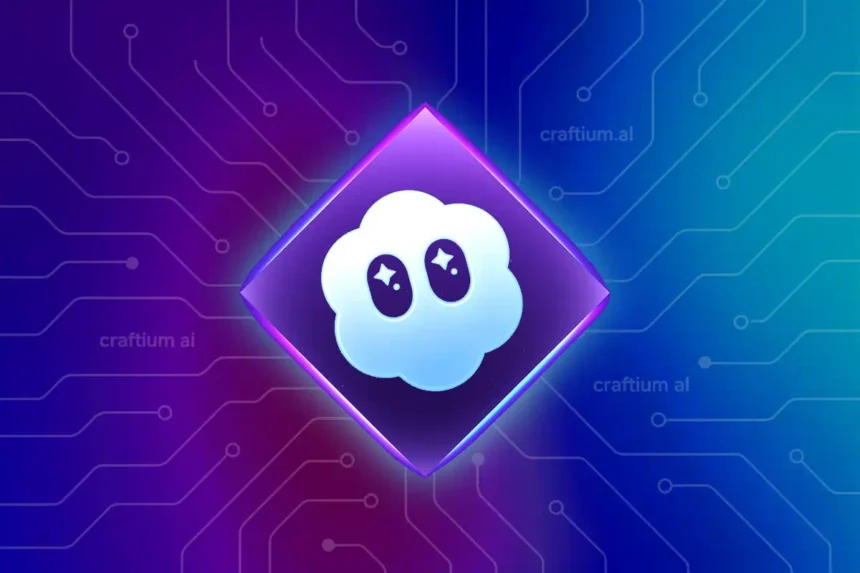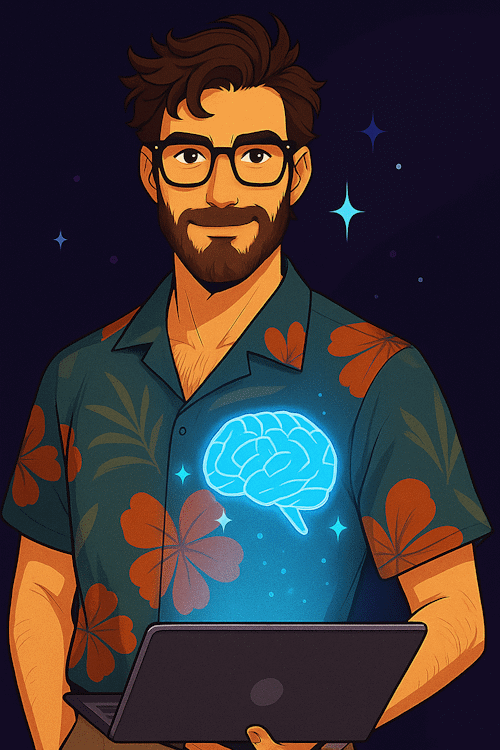Attention: OpenAI’s Sora service currently exists in two versions that differ significantly in functionality, interface, and approach to video generation. Both are available on the same website with a toggle between them.
The older version is based on the first generation model. It can create videos from text or images, and separately create images. Editing tools, remixes, presets, a Storyboard feature, and other advanced settings are available.
The new version (Sora 2) runs on an updated model and focuses exclusively on video from text or images. It has fewer adjustable parameters but noticeably improved physics, added sound, and the ability to integrate your face and voice using the Cameo mode. In addition, this version expands social features with creator subscriptions and the ability to comment on videos.
In this review, we cover both Sora versions.
Sora 2
Sora 2 is an updated service from OpenAI that creates videos from text descriptions or images using generative AI. You provide a prompt, optionally add an image or Cameo characters, choose the frame orientation, and the system generates a complete scene with sound, animation, and dialogue.
We prepared a video that takes a close look at the new version of Sora. In it, we walk through the interface, show generation examples, and share our impressions of the service:
Sora 2 is aimed at a broad audience that wants to have fun, share creative ideas, make short skits, and experiment with AI. It is a quick, playful way to visualize fantasies, jokes, memes, or moods. The service is suitable for social media, fan content, and creative experimentation.
Key Features
- Video generation from text descriptions and based on images
- Simple interface with minimal settings
- Integration of voices, music, and ambient sounds
- Support for different frame formats (vertical, landscape)
- Cameo mode to add your own face and voice
- Built-in social layer with comments and creator subscriptions
- Library of all created videos
The service is adapted for use in a browser on various devices, including mobile. There is also an app for iOS devices.
Interface and Functionality Overview
The Sora website is well adapted for both desktop and mobile, differing mainly in the placement of controls.
The homepage features a gallery of user-created videos. In the top left corner there is a sorting switch. You can filter videos by recommendations, subscriptions, popularity, or creation time.
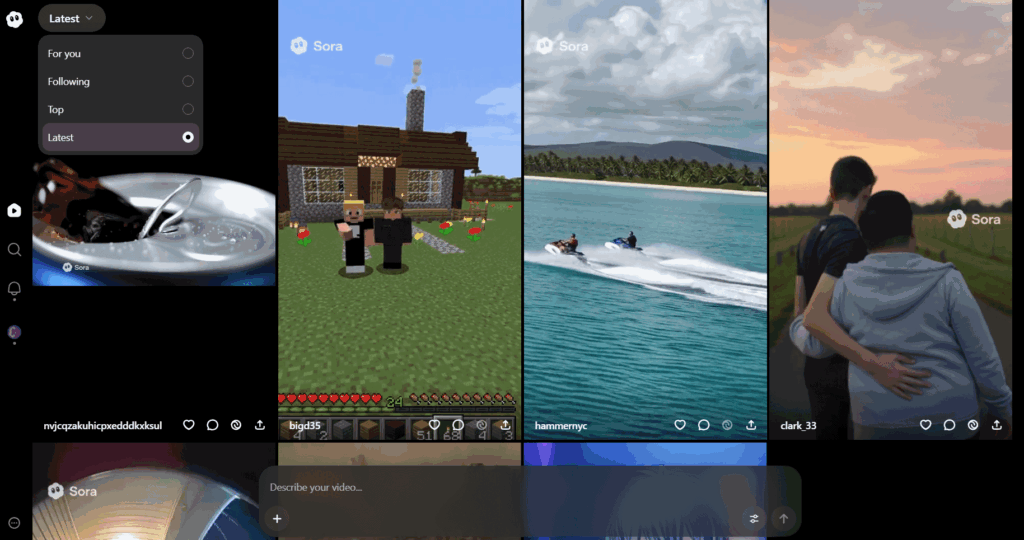
Each item in the gallery includes familiar elements like likes, comments, and the buttons “share” and “remix.” When viewing a video, more information is available, including the text prompt, Cameo elements, and user comments. The three dots menu lets you report a video, hide similar works, or download it.
User profiles show key stats such as likes, followers, remixes, and all publications. On your own profile page, you can also view unpublished or saved videos and edit your account data.
Settings are minimal. You can change profile data, enable parental controls, or delete the account.
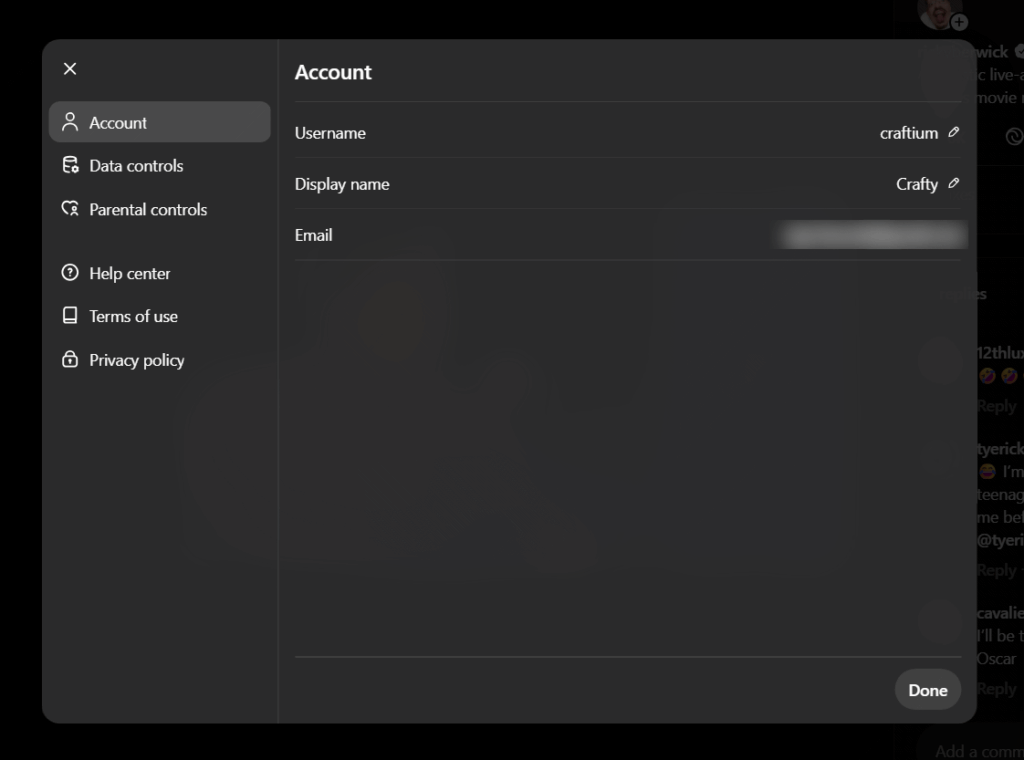
Creating a Video
The creation process is very simple and does not require technical knowledge. You enter a short text description, optionally add an image or Cameo characters, choose the frame orientation, and start generation. The model automatically produces a clip with animation, sound, voices, and music.
There are very few settings. This makes it fast to get results but does not provide deep control over details. Created videos are saved in the “Drafts” section accessible from the profile page, where you can preview, publish, download, or delete them.

Generation is usually quite fast and typically takes a few minutes. The clips feel cohesive with synchronized lines, smooth transitions, and simple editing.
Cameo
Cameo allows you to add yourself or another character to a video via a virtual likeness. To create such a likeness, you need to use the Sora mobile app.
You record a short video of yourself while reading a provided text. This recording is used to train the model. It analyzes your appearance, expressions, gestures, and voice to create a virtual preset. The background should be clean, your face well lit, without filters, and the voice clear with minimal noise. The preset is saved to your profile and can then be used when creating videos.
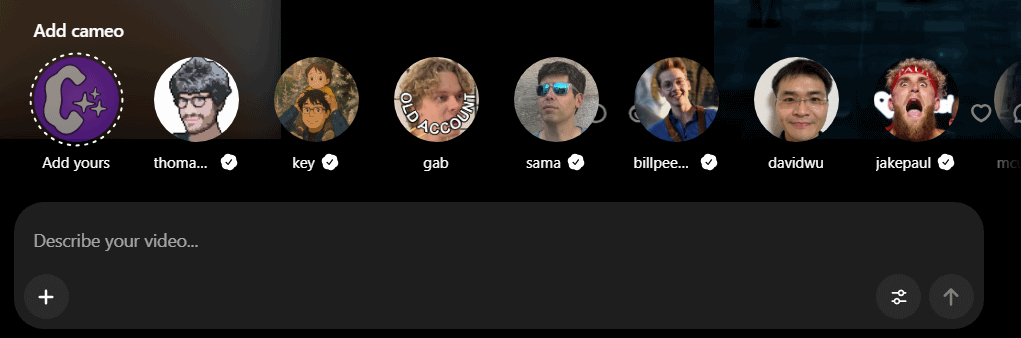
Sora also lets you control who can use your likeness. You can keep it private, allow specific people or subscribers, or make it public.
While you cannot create Cameo likenesses in the web version yet, you can test the feature using existing characters by choosing one of the public avatars, such as Sam Altman.
Classic Sora
Sora is an OpenAI service for generating videos with artificial intelligence. It can create videos from text descriptions, images, or videos and offers convenient editing tools. A distinctive feature is the ability to style videos using presets and the Storyboard tool. You can also create images and use them for further animation.
We prepared a video that looks closely at this version of the Sora web service. In it, we share useful tips for crafting effective prompts, attempt several generations, and examine the tools in detail.
The target audience includes content creators who want quick creative results without deep technical knowledge and enthusiasts who want to experiment with video generation. Typical use cases include promo clips, visualizations for ideas, social media content, and personal projects.
Key Features
- Video generation from text prompts, images, and videos
- Image generation with orientation controls and presets
- A wide range of styles for customizing videos
- Storyboard tool for building more complex narratives
- Video editing via Re-cut, Remix, Blend, and Loop
- Support for resolutions up to 1080p
- Ability to create custom style presets
- Library for saving and organizing created videos
- Intuitive interface adapted for mobile devices
- Use of videos and images as bases for clips
Sora supports video generation with varying complexity. It ranges from short clips to pieces with more elaborate, though still limited, plots. The service is adapted for browser use on different devices, including mobile.
Interface and Functionality Overview
The Sora interface is minimalist but functional. The homepage shows only the logo, a video gallery, and the sign in button.
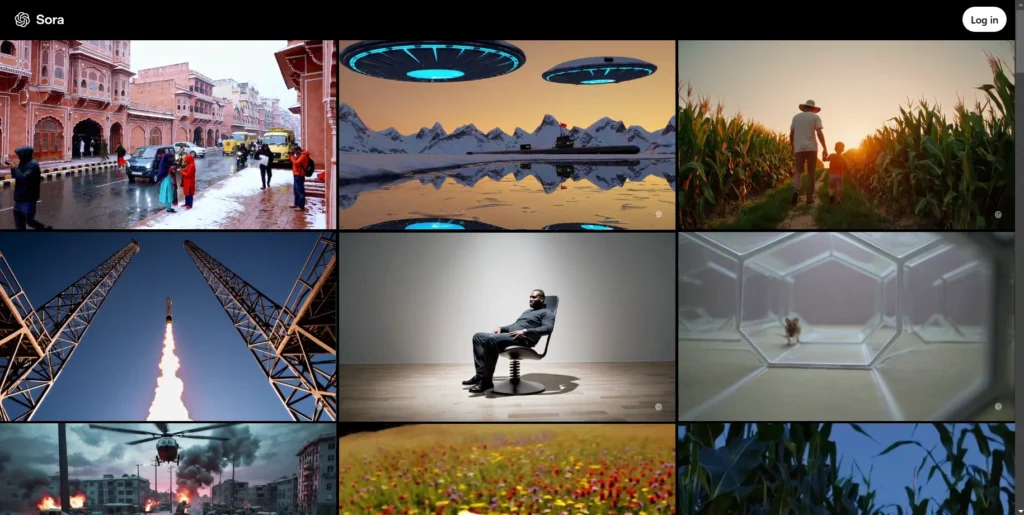
After signing in, you see the prompt input panel, a sidebar for navigating site sections, and a top bar with profile settings.
The sidebar includes sections such as Explore for recent and recommended works by other Sora users. It also contains your personal library, which stores all your videos and assets used to create them, with the ability to organize content into custom folders.
On the top bar, besides the logo, there is a context menu that changes based on the active page and a user menu hidden under the profile image.
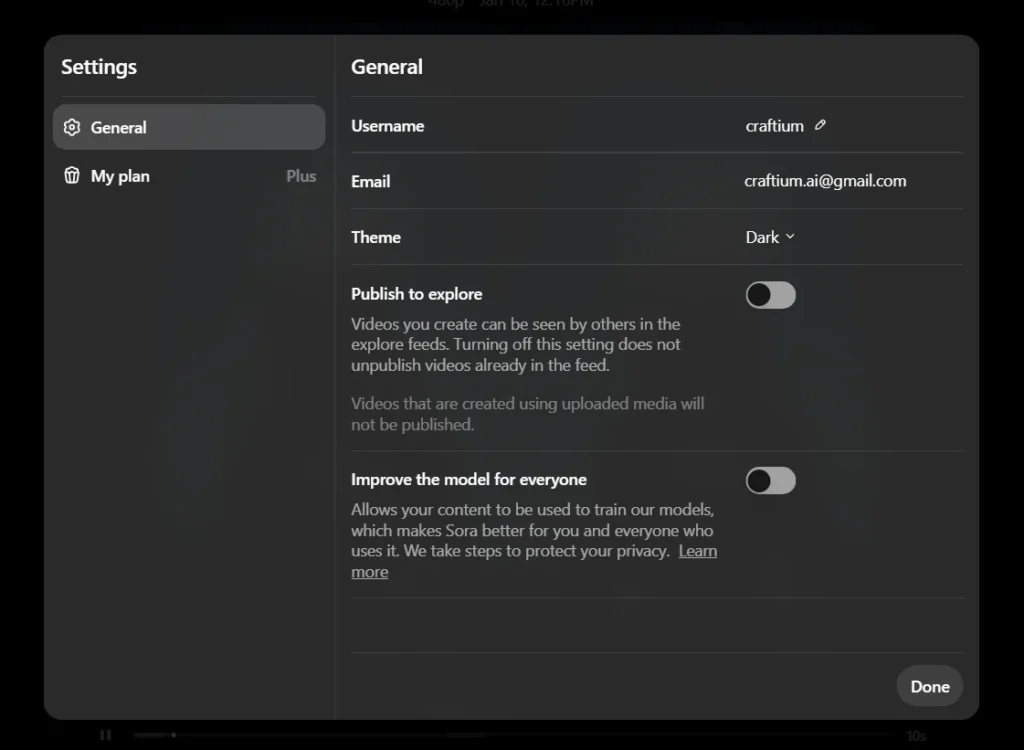
In the user menu, you can change your nickname and switch between light and dark themes. If needed, you can make your videos private and opt them out of model training. You can also view subscription limits and quickly access helpful example videos that demonstrate Sora’s tools.
Video Generation
In the simplest case, a text prompt is enough to create a video. You can write it in any common language, including Ukrainian. To adjust video parameters, use the options located directly in the prompt input bar, which is available at the bottom of the screen on all pages of the service.

If you want more predictable results, you can upload an image or video as the basis for generation. Click the plus button next to the text field and choose a file from your device.
Presets can also help you reach your desired look. They make it easy to control the style of your video. The service offers several built in presets. If they do not suit you, you can create your own.
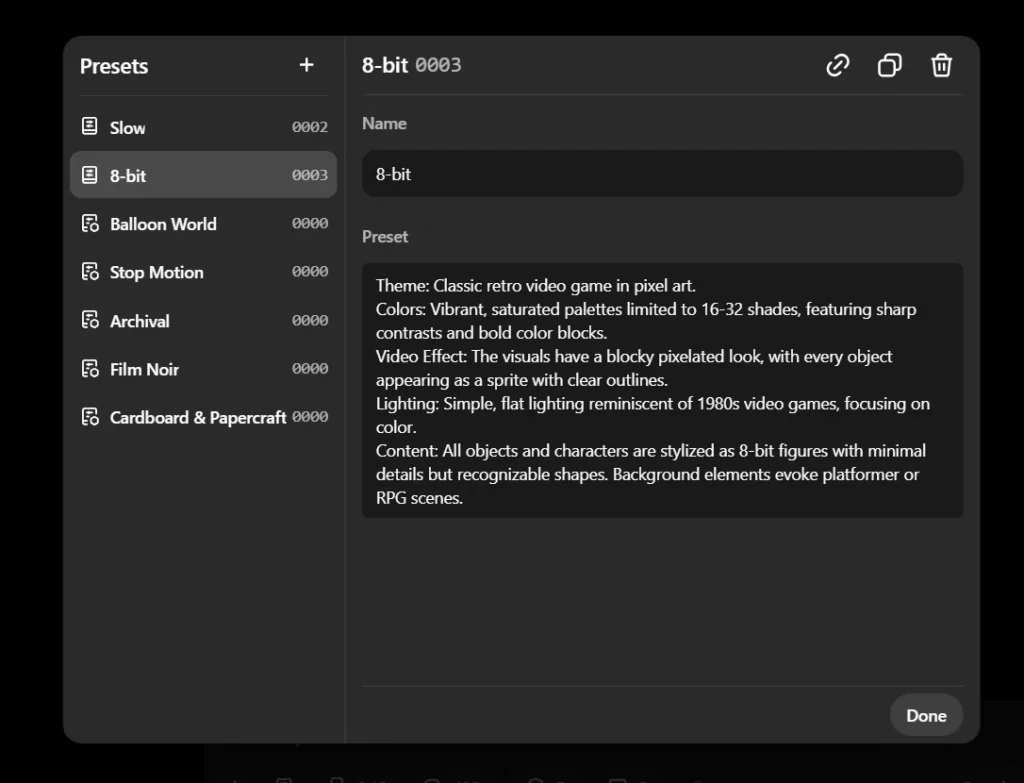
Finally, Storyboard helps you build videos with more complex scenes. To open it, click the corresponding button located on the prompt input panel.
A key part of the Storyboard interface is the timeline, where you place key scenes. You can configure scenes using text descriptions or media files. Place scenes closer together for quick transitions or leave more space for a smoother flow.
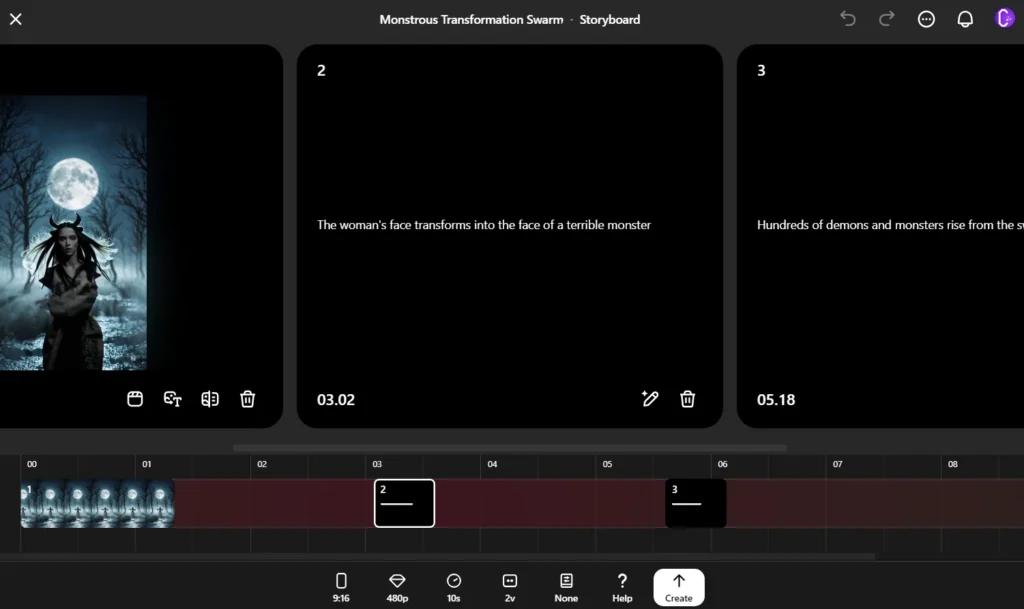
Depending on settings and service load, video creation can take a minute or more. You can check generation progress at any time by clicking the icon in the upper right corner of the page.
Finished results are saved in the All videos section of your library where you can view them. Additional options appear on the top bar. You can favorite a video, share it, or download it in MP4. The three dots menu lets you move the video to a folder, report a problem, or delete the file.
Below the video there is an editing toolbar to refine or change your clip. Re-cut lets you shorten or extend segments and add new parts. Remix lets you add new details or experiment with presentation. Blend helps combine different videos with smooth transitions. Loop is used to create a seamless loop for a selected segment.
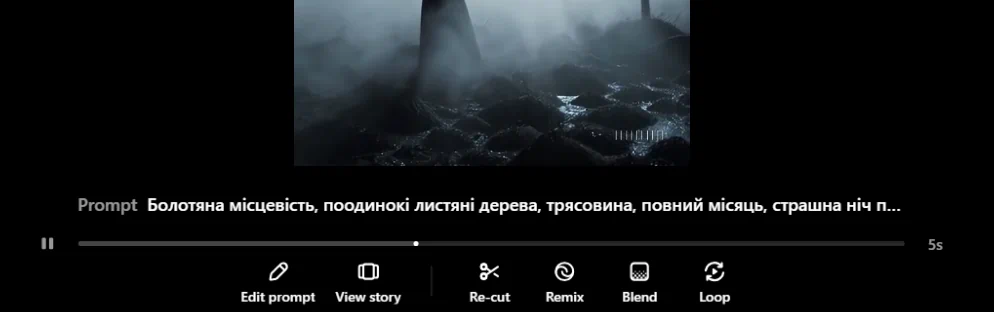
These tools can also be used with public videos from other users in the Explore gallery.
Plans and Pricing
Users without a subscription have limited access. In the “old” Sora you may be able to generate a few images, and in Sora 2 create a few short videos. These options are not guaranteed, can be temporary, and may be available only within limited testing.
The main functionality is available only to users with a ChatGPT Plus subscription ($20/month) or Pro ($200/month).
The ChatGPT Plus plan unlocks basic video and image generation. You can create videos up to 10 seconds in duration at up to 720p and use image generation. Jobs run in sequence, and downloads include a watermark. This plan is optimal for getting acquainted and for experiments.
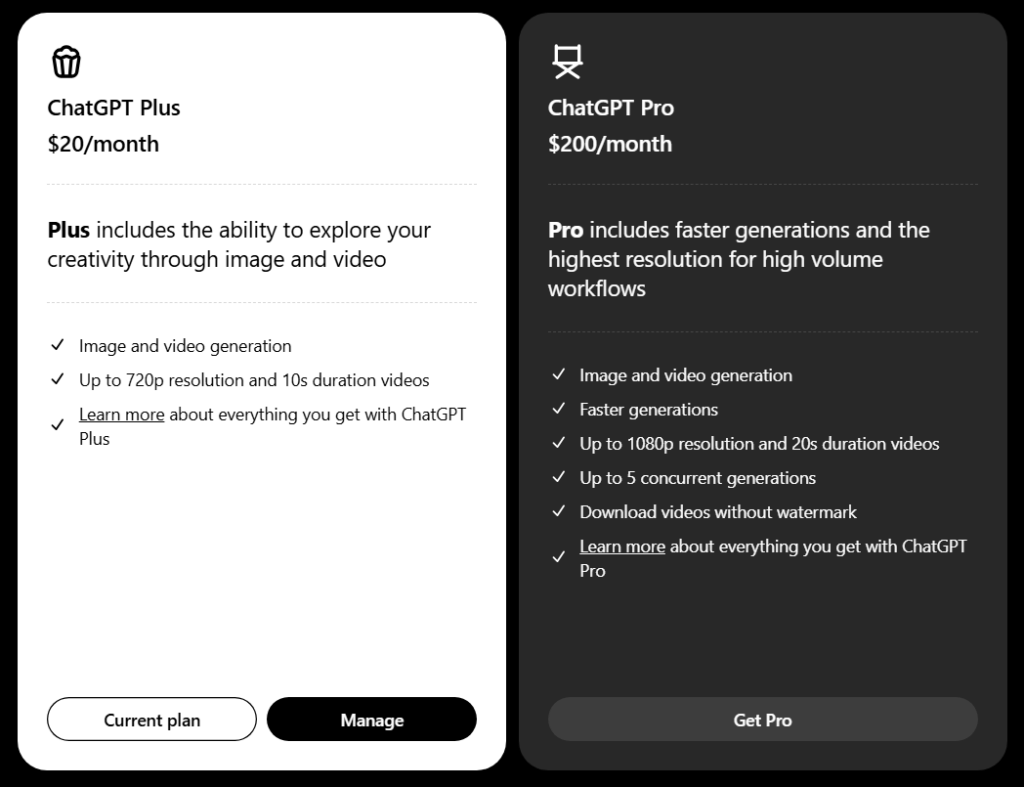
The ChatGPT Pro plan targets professional use. It allows videos up to 20 seconds at 1080p, up to five concurrent generations, and downloads without a watermark.
Impressions
The first Sora version appeals with flexibility. It can generate videos from text, images, and even through a storyboard. This opens many options for experimentation and fine manual control from style to scene composition. It also requires more effort and time. It is often difficult to achieve natural object behavior, physics can feel artificial, and character movements may look unnatural. Even so, this version remains valuable for those who want more control over the result and are ready to invest time in prompt crafting.
The second version focuses on simplicity. You can create videos in just a few clicks without storyboards or presets and with minimal settings. The quality of lighting, reflections, camera movement, and overall emotional expressiveness is impressive. At the same time, image detail has clearly dropped. Backgrounds and faces can blur, audio can cut off, and character lines sometimes play without lip movement. Despite these technical drawbacks, Sora 2 lets you quickly create atmospheric and visually engaging clips. This ease makes it appealing to a wide audience that values speed of results over granular control.