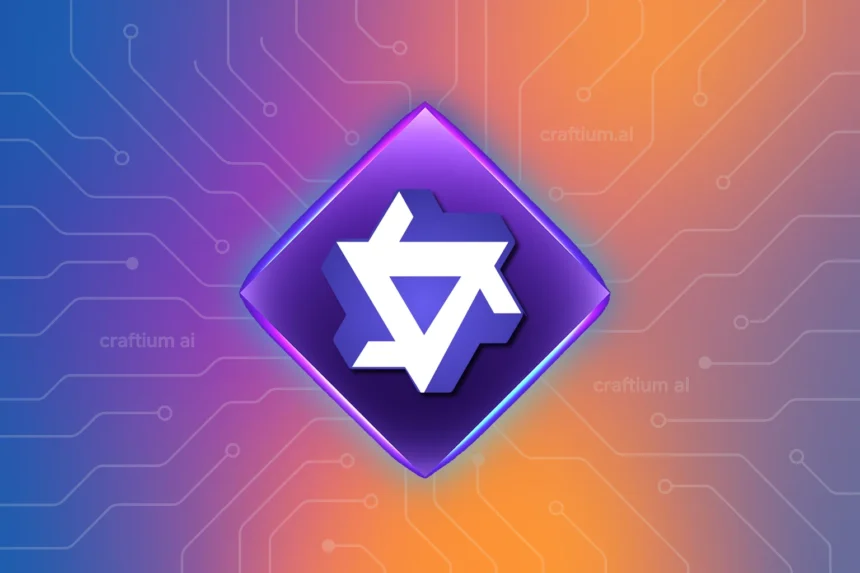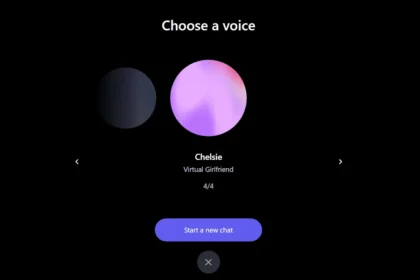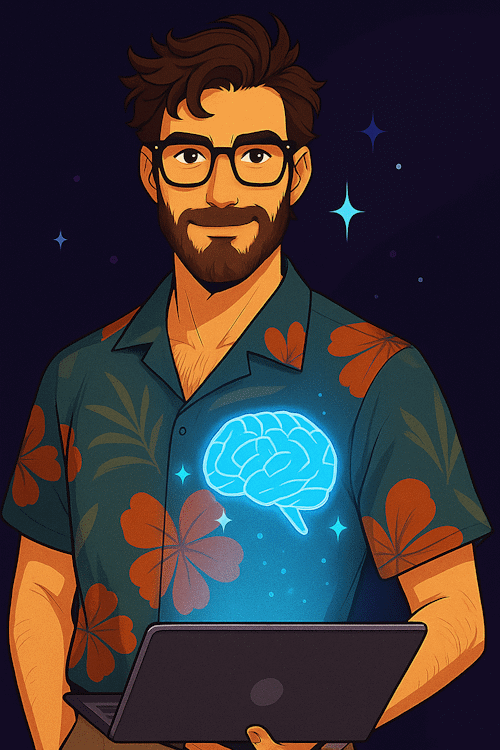Qwen Chat is a completely free online service from the Chinese tech giant Alibaba, allowing you to use powerful proprietary AI models to solve a variety of user tasks. The platform integrates web search and supports working with text, code, images, and video.
The service can be useful for a wide range of users, including students, professionals, developers, content creators, and anyone looking for effective tools for content generation, data analysis, or solving technical tasks.
Key Features of Qwen Chat
- Question answering and text generation
- Image and video generation from text prompts
- Web search for obtaining up-to-date information
- Analysis of text documents (e.g., PDF)
- Image upload and analysis
- Coding (HTML, CSS, JavaScript) with code preview
- Multimodal chat (connecting multiple models for different tasks)
- Temporary chats that do not save history
Interface
Qwen Chat is available as a web service at qwenlm.ai . Registration is quick—you can sign in with email, Google, or GitHub, after which all service features become available.

The Qwen Chat interface looks familiar: a left column with chat history, the input field in the center, and model selection plus user menu at the top.
Left Column
The left column is for navigating chat history. Clicking the three dots next to any chat opens a menu where you can pin, rename, clone, archive, share, download, or delete the chat.
Each chat has tags automatically added by the system, which the user can edit, add, or remove.

Above the chats is a search form that allows finding conversations by text queries or tags.
For convenience, when not needed, the panel can be easily hidden.
Model Selection
Model selection is done via a dropdown at the top of the interface. Users can choose different models for various tasks—complex queries, coding, image analysis, or text work. There is also an option to enable a temporary chat.

Another interesting feature is the ability to use up to three models simultaneously in one chat, each specializing in different types of tasks.
Chat Options
Next to the user menu is the current chat menu, which allows sharing the conversation, viewing its history and structure, downloading or copying content. Tags related to the chat are also displayed here and can be edited.

The Overview feature opens a side panel showing the chat history in a flowchart format, helping to navigate the conversation and see message relationships.
User Menu
The Qwen Chat user menu has only three items: Settings, Archived Chats, and Logout.
Clicking “Settings” opens a modal with detailed settings: in General you can choose theme, interface language, and enable notifications.
In Interface settings, there are many useful options to customize service appearance and chats—display your name, auto-generate chat titles and tags, auto-copy responses to clipboard, save large texts as files, etc.

In the Models section, you can learn more about each model’s capabilities.
The Chats section allows import/export, archive, or deletion—rare in similar services.
In Account management, you can change or delete your username, change password, or even delete your account.
Finally, in About, you can view service description, contacts, and Qwen social pages, and visit official service pages.
Settings include a search, useful given their number.
The second user menu item gives access to archived chats, and the third—as you’ve guessed—is to log out.
Input Panel
The Qwen Chat input panel has a classic text field with additional features.

Below the field are four selectors activating special functions:
- Artifacts – view HTML/CSS/JavaScript output in a dedicated window
- Web Search – enable web search
- Image Generation and Video Generation – create images and video from text prompts
Additionally, there are icons for uploading files and images, enabling their exploration and analysis.
How to Use
All interaction with Qwen Chat takes place, as you might guess, in chats. Users enter queries, and the system provides answers as text, code, images, or video depending on the chosen feature.
Each chat has its own message history, which can be edited and regenerated, and you can refine queries, change conversation direction, or adapt responses.
Text and Image Analysis
To analyze images and text, upload the corresponding file and your query. The system will process the content and provide results.
Qwen Chat can recognize text in images, identify objects, and describe scenes. You can upload a photo and ask the chat to describe it or find specific elements. It’s recommended to use models specialized in visual content.
To analyze text, upload a PDF or paste text directly into the chat. The system can create summaries, answer content-related questions, draw conclusions, or find patterns.
Web Search
If you want Qwen Chat to perform an internet search before answering, choose “Web Search.” After you send your query, the system will fetch and display up-to-date information found online.

Sources of the information will appear to the right of the answer, making it easy to verify accuracy.
Code Generation
To generate code, formulate your request clearly and select a coding-specialized model. Currently, you can use Qwen2.5-Coder-32B-Instruct, though this may change as models evolve.
After submitting the task, the chat returns well-formatted code blocks, ready to copy. Qwen Chat also provides detailed explanations and comments to clarify functionality.

If working with HTML, JavaScript, or CSS, click “Artifacts” to open a panel showing code output as if on a real web page or app.
Video and Image Generation
Creating images and video in Qwen Chat is straightforward. Enter a text prompt clearly describing your desired output, then select the image or video generation option. You can also choose media aspect ratio.
After entering the prompt and settings, generation begins. Image output appears almost instantly, though it may take a few minutes. Video generation takes longer—usually 5–10 minutes, sometimes up to an hour.



After generation, you receive the final image or video, which you can download or share.
Our Impressions
Overall, Qwen Chat appears to be a powerful, multifunctional service capable of meeting user needs across various domains. Its user-friendly interface, web search integration, support for multiple content types (from text to video), and completely free access make it a competitor to many similar market tools. At the moment, it’s an excellent tool for those requiring fast, precise, and convenient solutions for everyday tasks.
Despite many advantages, we encountered a few downsides during use. Occasionally, results include fragments of other languages (often Chinese). Generation errors also occur, sometimes accompanied by unhelpful messages.
It’s also worth noting uncertainty about the service’s future status—will it remain free?