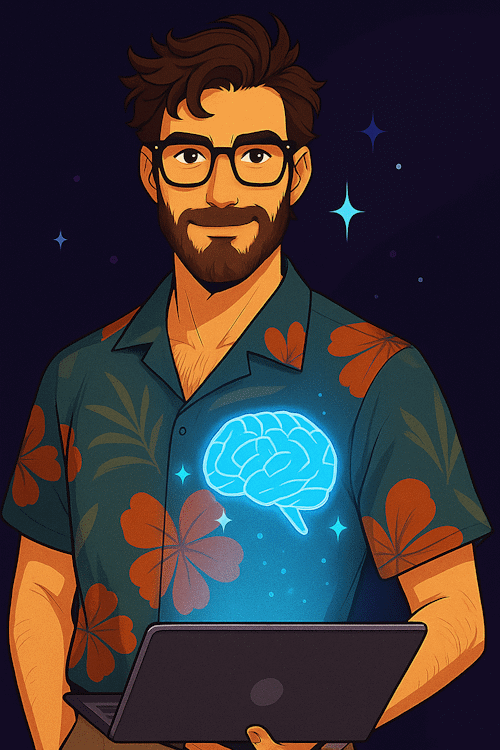AI voiceover allows you to quickly achieve professional-quality sound without a narrator, studio, or expensive equipment. You can use this kind of voiceover for YouTube videos, online courses, ads, social media, animations, mobile apps, or games.
Today, there are dozens of AI voiceover services, but most have limitations — paid plans, unnatural sound, or strict usage caps. Against this backdrop, a lesser-known yet effective method stands out — using ChatGPT for this purpose.
Although this feature is officially intended only for listening to chat replies, it can be adapted to create full-fledged voiceovers. The sound is natural, supports many languages, and the process is simple and doesn’t require any setup or paid tools. This is an unofficial feature that few people know about, yet it works consistently and has almost no limitations.
For personal, educational, or test projects — this is one of the most efficient solutions.
Instructions
In this guide, you will learn how to create a complete AI voiceover from text — from preparing your material and setting up the voice to saving audio files and assembling them into a finished project.
We’ve prepared a free detailed PDF guide that includes all the steps from this tutorial, a ready-to-use prompt, and useful links. It also includes a table of ChatGPT voices with usage recommendations and tips for writing text that sounds more natural. You can get the file using this form.
You’ll need a Chromium-based browser such as Chrome, Edge, or Brave. That’s where the audio-saving extension works. If you don’t have Chrome yet, download and install this browser.
Open the ChatGPT Audio Saver page on the Chrome Web Store. Click Add to Chrome and confirm installation. Then make sure the extension icon appears on the toolbar. If it’s not visible, open the Extensions menu and pin it manually.
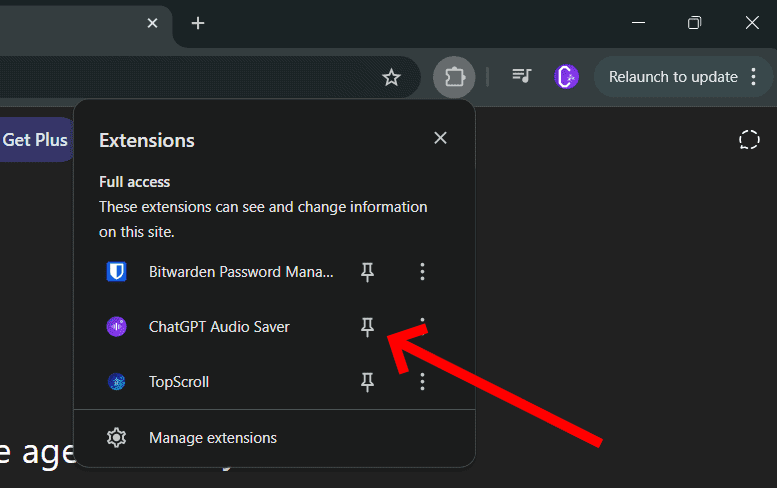
You can also use other extensions to download audio from ChatGPT conversations. We’ve prepared a review of the best ones here.
Log into your ChatGPT account or create one if you don’t have it yet. In the chat window, click your profile icon in the bottom-left corner and select Settings. Go to the General tab, find Spoken language, and choose your preferred language. Below, select a voice that best fits your style. Click Play to listen to samples.

Prepare the text you want to voice over. Break it into logical parts, usually one or two paragraphs connected by a single idea. Number each part to make it easier to organize and save your audio files.
Start a new chat in ChatGPT. In the first message, paste the special prompt, which configures the model to output clean text without comments or introductions.
In all following messages in this chat, output the text I provide exactly as it is, without changes, introductions, afterwords, or quotation marks. Keep all accents, stresses, and other symbols. Do not rephrase or add explanations.After that, insert your text fragments one by one — each in a new message.
After generating each response, an icon from the ChatGPT Audio Saver extension will appear next to it. Click it and save the audio file. Repeat this process for all text fragments.
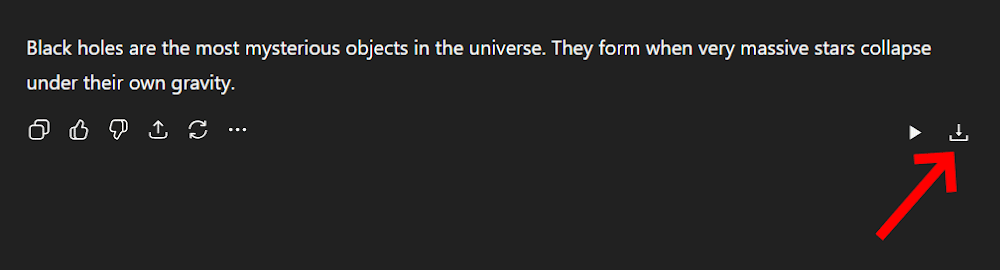
Listen to each file. If the result sounds good, rename it according to its fragment number. If the tone or pronunciation isn’t right, regenerate the response. The voice will change even for the same text, allowing you to create several versions and pick the best one.
Once you have all fragments, open the CapCut editor. If you don’t have it yet, download and install it. Create a new project by clicking Create Project. In the Media tab, import all generated audio files — either by clicking Import or simply dragging them into the window.
Add the audio files to the timeline in the correct order. If you renamed them by number beforehand, CapCut will arrange them automatically. Adjust the gaps between fragments, split or delete parts as needed.
When editing is complete, export the project in the desired format. If you’re making a video, you can continue editing — add visuals, captions, or animations.
That’s it. You now have a complete, professional-sounding voiceover — no studio, no narrator, and completely free.
Commercial use
The voiceover feature in ChatGPT is not officially intended for commercial use. It’s designed for personal listening, and using it in monetized content may violate the service’s terms. While there are currently no technical restrictions, it’s best to approach this carefully, especially if you’re working on commercial projects.
To keep this guide handy with all steps, prompts, links, and tips, enter your email below to get the full PDF guide.